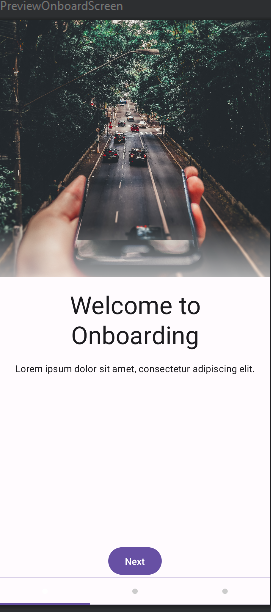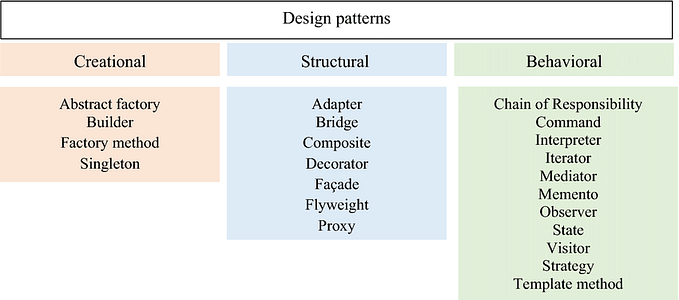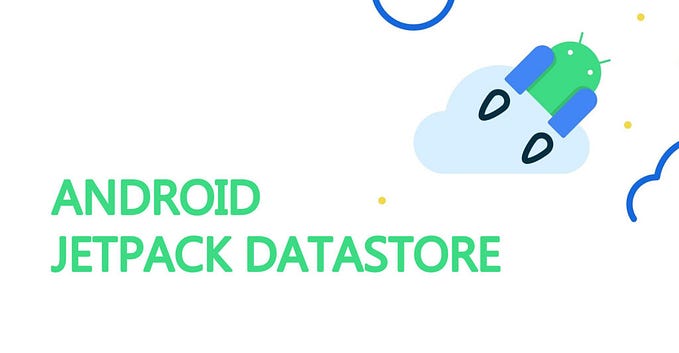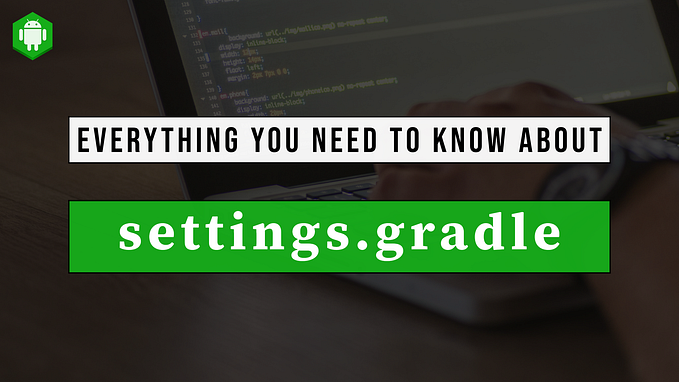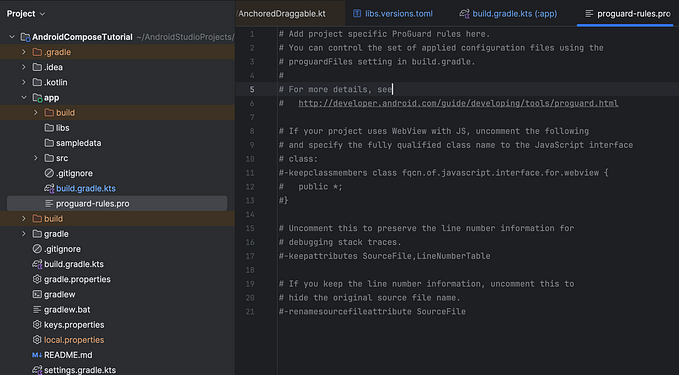Troubleshooting Jetpack Compose Recomposition Issue : Beginner Guide
Jetpack Compose, introduces a declarative method of UI development. Even while it makes many parts of creating user interfaces simpler, beginners may still find it difficult to troubleshoot recomposition-related problems. In this article, we’ll examine practical methods for resolving issues with recomposition in Jetpack Compose.
Recomposition? 🤯
Recomposition is at the heart of Jetpack Compose’s performance and efficiency. It allows Compose to efficiently update and render only the parts of the UI that have changed. However, understanding how recomposition works is essential for effective debugging. Key concepts to grasp include:
a. Composable functions: In Jetpack Compose, UI components are built using composable functions. These functions describe how the UI should look based on their input parameters.
@Composable
fun Welcome(message: String){
Text("Welcome $message")
}b. Immutable state: Composable functions should not modify their input parameters or any external mutable state. Instead, they rely on immutable state and emit a new UI based on changes in that state.
c. Recomposition triggers: Recomposition occurs when the inputs to a composable function change. These inputs include state objects, properties, or any values that affect the UI representation.
Enable Logging and Debugging Tools:
Jetpack Compose provides various tools to aid in debugging recomposition-related issues:
a. Logging: Enable logging in your Compose application to get insights into recomposition events. You can use Logcat or println() statements within composable functions to log relevant information, such as when a function recomposes or when a specific value changes.
b. Android Studio Profiler: Utilize the Android Studio Profiler to analyze CPU and memory usage. This helps identify any performance bottlenecks or excessive recompositions.

c. Layout Inspector: The Layout Inspector allows you to inspect the structure and properties of the UI elements at runtime. It helps visualize how the UI hierarchy changes during recomposition.

Optimize Recomposition:
Once you have identified the recomposition issue, you can take steps to optimize the UI and minimize unnecessary recompositions:
- Extract composable functions: Break down large composable functions into smaller, more focused ones. This helps limit the recomposition scope to the necessary parts of the UI.
- Memoize expensive computations: Use
rememberorrememberSaveableto cache the results of expensive computations. This prevents unnecessary recompositions when the underlying data remains unchanged. - Use state hoisting: Consider moving state management to a higher-level composable if it is shared across multiple child composable functions. This ensures that recomposition is triggered only when necessary.
Test and Iterate:
Test your application carefully after making optimizations to make sure the recomposition problem has been fixed. Use the previously stated logging and debugging tools to confirm that the UI is updating as anticipated and that recompositions are only triggered when necessary. If new problems appear, repeat the debugging and optimization stages.
Conclusion:
For newcomers, debugging recomposition problems with Jetpack Compose can be difficult, but with the correct information and resources, you can successfully resolve them. You can diagnose and fix typical recomposition-related issues by comprehending recomposition, enabling logging and using debugging tools, finding the problem, optimizing recomposition, and testing repeatedly. Building effective and performant user interfaces will come more naturally as you acquire experience with Jetpack Compose. Happy bug fixing!